Download from YouTube to MP3
So, how to safely download music from YouTube to your local computer and to save it as MP3 is an eternal question for many people. Of course, a simple truth is that if YouTube wanted you to be able to do that then they would just provide a nice little button for you to click on, to make life easy for you.
Side-note: For the uninitiated, the MP3 format is used to store audio, while the MP4 format is used to store video, audio, text, subtitles, images, etc. In this article we're referring just to MP3.
However, such is not the case, and naturally there are all kinds of licensing issues, etc., and YouTube doesn't want to be quite as helpful in your pursuit of downloadable music as what you'd like. (you may recall the demise of Napster amid record companies and artists not being very happy.)
Anyway, as always, there are of course ways to get around these things, and you'll find all kinds of free software and different tools online purporting to solve your issue. But beware, although many of these free tools may indeed do something along the lines of what you want, some will also act as Trojan horses, and will compromise your computer, infecting it with all kinds of nasty things. And, even if they do actually download YouTube music to MP3, some will still be doing not-nice things in the background. One surmises that this is not what most people want to happen.
A Safe Way to Download/Record from YouTube to MP3
Okay, so which of these YouTube to MP3 programs or services are safe to use? An excellent question indeed! There's certainly a half-decent chance that not every one of these programs is dodgy, but how to tell the good ones from the bad ones is difficult. Even if you go online to find something recommended in a forum, you've really no idea whether it's the author of the software self-promoting or not. Sure, if enough people are recommending something then maybe you've a better shot at it being safe(r), but some trojans can remain inactive for a long time before doing their damage, so ....
A better way ... Even though there is a slight trade off of convenience (that is, you don't just click a button and hey-presto there's your MP3), in return you get cast-iron assurance that your computer system isn't being infected with anything nasty.
And this better way is ...? Audacity! As the blurb on the Audacity website says, "Audacity is a free, easy-to-use, multi-track audio editor and recorder for Windows, macOS, GNU/Linux and other operating systems. The interface is translated into many languages." Importantly however, Audacity is open-source software, which means the code is freely available to inspect and modify, and there will be thousands of eye-balls in the open-source community (and audiophile community) having made sure that it's safe.
So, for our purposes of downloading YouTube audio to MP3 files, it fits the bill almost perfectly. The software is free, and safe, and it's also pretty simple to use as well.
How? Basically, all you do is set up Audacity to record from your computer speakers and then save the file(s). You could even have several YouTube tracks recorded consecutively in the same MP3 file if you wanted to. Of course, you're not technically "downloading" in the usual sense of clicking on a file and having it appear on your system, but it's almost as good as.
Note:You don't need a microphone to do this; Audacity records the audio signals which get sent to your speakers, not the actual output from the speakers.
And, of course, once your MP3 files are saved you can play them on your device of choice, the same as any other MP3 file.
If there are any downsides to this method, then two slight inconveniences are:
i) having to manually record each track you want to download, rather than having your possibly-infected "helpful" software just zip through your YouTube playlist or a bunch of YouTube URLs.
ii) maybe having to top and tail (cut off the beginning and end of the file) when you save it, if you have white noise at the start or end.
While no doubt some will rail against the lack of instantaneous satisfaction, personally, I think those couple of slight inconveniences are well worth the peace of mind you get from knowing that your system isn't going to get infected.
Audacity is pretty easy to use, but there's lots of help out there if you're having any problems using it.
The most basic things you need to know about Audacity are: how to record, how to stop recording, and how to set it up to record from your speakers. Hopefully the images below will be of some benefit.
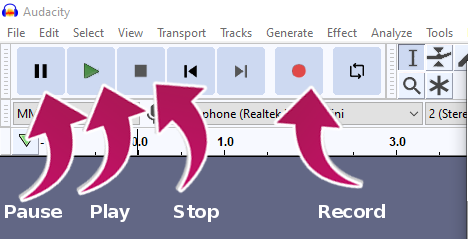
Audacity Toolbar
[spacer height="20px"]And, of course, you need to set up Audacity to record from your speakers. If you have a microphone attached to your computer (or a built in microphone), Audacity may default to the microphone, so you'll need to just adjust the recording settings to make sure it's going to record from your speakers. You can do this easily enough by selecting Edit -> Preferences from the menu (see below):
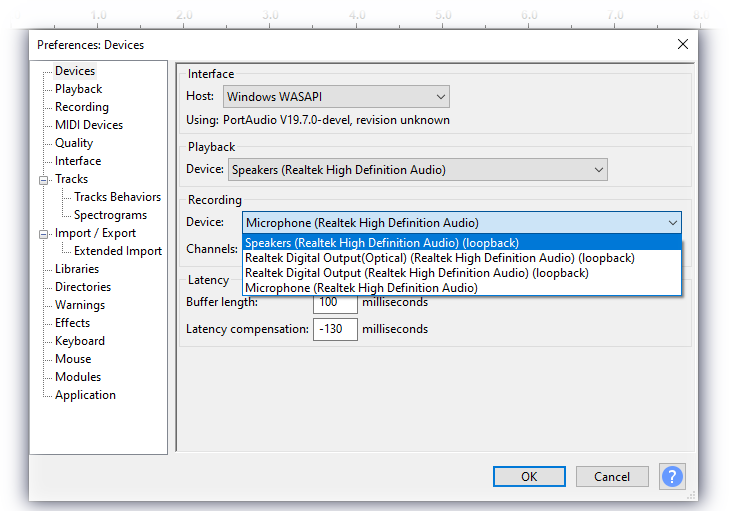
The Audacity software may be downloaded for free from the Audacity website as given here:
https://www.audacityteam.org/download/
Note, we have no financial interest or other benefit in recommending the Audacity software; it's just great software which we're sure you'll also enjoy using.