Microsoft Windows – Inverted Screen
Inverted screen? If your Microsoft Windows screen has mysteriously turned upside down, or skipped from its natural landscape mode into portrait mode, then read on. It's easily resolved. Or, if you want to have some gentle fun, and invert someone else's screen, then carry on reading. We'd only ask that you don't do this on any critical systems, and that you promptly re-instate screens to their original style in a timely manner.
In terms of harmless pranks, inverting a coworker's screen might be considered pretty benign, and, best of all, no damage gets done. Plus, it takes only a couple of seconds to put right again. It can be somewhat frustrating though, if you're the victim of said prank, or you somehow fat-fingered a keyboard combination which made your screen upside down, and you don't know how to fix it. Help is at hand!
How to - Windows Upside-down Screen
If you prefer to watch instructions, rather than read them, then the video above shows you exactly how to create and resolve any inverted screen issues, and also shows how to put a Windows screen into portrait mode rather than landscape mode.
Instructions:
So, all this involves is just a couple of keystrokes, but the average user probably won’t have any idea about this little key-combo in the slightest. All you’re really doing is using shortcut key-combinations to change from landscape display mode, which is the default, to either landscape-mode-flipped, portrait mode, or portrait-mode flipped.
Upside-Down/Inverted
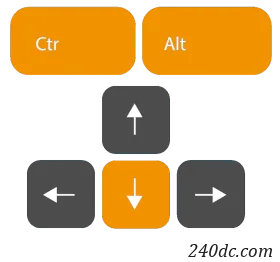
Keyboard shortcut keys
Okay, so all you need to do, to turn the display upside-down is to press Control and Alt and your down-arrow key together.
Landscape to Portrait Mode
And you can also rotate it 90 degrees as well, using your other arrow keys. So, to do that, press Control-Alt and the right-arrow key together.
Of course, you can do this with the up and down or left and right arrow keys. If you’re using the arrow keys on your number-pad, just remember to turn the Num-Lock key off.
Return things to normal
Once you’ve had your fun, just press Control and Alt and the up-arrow together to put the screen the right way up again.
Not working?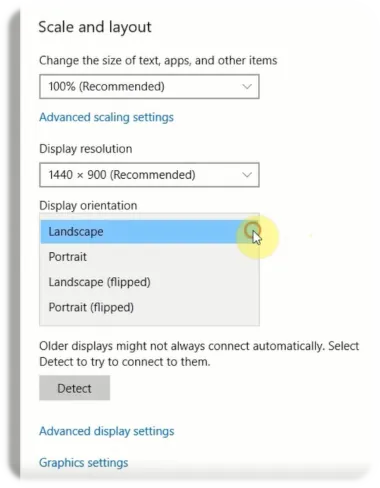 If the key combinations don’t work, the same options for flipping the screen into portrait and landscape mode can be reached by using the Windows menu system.
If the key combinations don’t work, the same options for flipping the screen into portrait and landscape mode can be reached by using the Windows menu system.
Just right-click the Desktop, then select Display Settings, and then in the window which opens scroll down to Display orientation, and select from the drop-down menu which appears.
As noted earlier, having an uninvited flipped screen can be a tad frustrating, so hopefully you'll use the information here to help rather than hinder.
Of course, there can also occasionally be quite legitimate reasons for inverting or flipping a screen too (which is why the ability to do so exists!), in which case maybe the above guide will be helpful to you in those situations.
Other Videos:
If you found the information here useful, or you liked the video, we also have several other videos on our YouTube channel (dbMedia / 240dc), and a variety of other tech-focused topics on this website.